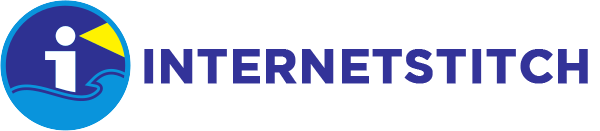- 1) Submit Orders
- 2) Request for Quote
- 3) Format Required
- 4) Digitizing Online Tracking
- 5) Check Requested Quotes Reply
- 6) What is view invoice?
- 7) What is Archive Invoice?
- 8) What is Edit Profile?
- 9) What is Urgent Further Instructions?
- 10) What is Inbox?
- 11) What is free designs?
- 12) What charges do I pay if I purchase 5 or 7 Auto Letterings?
- 13) Can I copy the Auto Letterings for use in different computers with the digitizing software?
- 14) What does the currency symbol denotes?
- 15) How do I scan my designs and submit to InternetStitch?
- 16) Can I send my designs by postal service or courier?
- 17) How do I attached the scanned file to the submit Order form?
- 18) Forgotten my Password or User ID?
- 19) How do I change my passsword?
- 20) How do I make payment?
- 21) How do I download my files after payment?
- 22) How do I convert quotes to order?
- 23) How do I install newly purchased fonts?
1) How do I submit orders my designs?
As a new user you will need to log in and fill in your details before you can submit your orders. The filling in of details is only done once. When you have submitted your details. The computer will show:
“You are now registered. An email containing an user activation key has been sent to the email account you provided. Please follow the instructions in the mail to activate your account”.
YOU MUST ACTIVATE YOUR REGISTRATION BY CLICKING ON ACTIVATE BUTTON FROM YOUR LOG IN EMAIL ADDRESS IN YOUR INBOX EMAIL ONCE. The next time when you log in, you will only need to fill in User Name and Password.
Click on submit orders and fill in the compulsory fields or blanks with the asterisk and click on submit.
2) How do I request for quotes?
As a new user you will need to log in and fill in your details before you can request for quotes. The filling in of details is only done once. When you have submitted your details. The computer will show:
“You are now registered. An email containing an user activation key has been sent to the email account you provided. Please follow the instructions in the mail to activate your account”.
YOU MUST ACTIVATE YOUR REGISTRATION BY CLICKING ON ACTIVATE BUTTON FROM YOUR LOG IN EMAIL ADDRESS IN YOUR INBOX EMAIL ONCE. The next time when you log in, you will only need to fill in User Name and Password.
Click on Request For Quotes and fill in the compulsory fields or blanks with the asterisk and click on submit.
3) What artwork format is required?
Preferably in jpeg, tif, gif , bmp, psd, pdf or any drawing files. Word docs are also acceptable but the type face may be different when the file is opened because different versions of Word will insert different typefaces.
4) What is digitizing online tracking?
When you have submitted your orders, you will be able to track the sequence or process of your orders by clicking on check order status. Then proceed to click on Status for complete tracking information.
5) How do I check your reply on the quotes I have requested?
Click on Check Quotes Status. You will see a dialog box. When you see Submitted for the relevant design, it means a quote has been submitted to you. Click on submitted to check quotes.
6) What is view invoice?
This will show you the details of the invoice for the respective orders you have submitted.
7) What is Archive Invoice?
All invoices exceeding a certain time frame will be stored in the archive for your future references. However, you are advised to generate a hard copy for all the invoices as the archive files will be stored for a period of 3 months.
8) What is Edit Profile?
Your personal profile can be edited at anytime and saved when changes are made.
9) What is Urgent Further Instructions?
You may add Urgent further instructions to your Order Details after submitting your designs. Click on the status of the selected designs and key in the further instructions you would like to add. Note that once further instructions are submitted, it cannot be further edited. This instruction will be immediately forwarded to the administration department of internetstitch.com. Please note that if the digitizing process of the design has been in progress or completed, additional editing charges will be at the discretion of internetstitch.com for the changes.
For additional further instructions again you may use the inbox ¡§send¡¨ button.
10) What is Inbox?
When a numeral appears next to the inbox, you may click on inbox to view your incoming messages. You may also send messages to the administration department ( Admin ). The messages you sent will be forwarded to your own registered email inbox and will not be stored in the inbox of your log in of internetstitch.com
11) What is free designs?
The designs can be downloaded free of charge. The files are both in sti and dst formats. These files are zipped and to use it you will need to unzip the files. 2 designs will be added each month for your free downloading. You must register to download.
12) What charges do I pay if I purchase 5 or 7 Auto Letterings?
The charges for 1 auto lettering is $9.95. If you buy 5 or 7 auto letterings, it will be the multiple of 1 unit price.
13) Can I copy the Auto Letterings for use in different computers with the digitizing software?
The single purchase of the auto lettering are meant for one use in one computer. However you may make a backup copy. If you have 2 units of software that needs the auto letterings or Super fonts you will need to purchase 2 sets of the auto lettering or Super fonts. Otherwise, it is considered as an infringement of the copyrights.
14) What does the currency symbol denotes?
The $ sign denotes all transactions are in US Dollars.
15) How do I scan my designs and submit to InternetStitch?
Preferably the scanned image should be reasonably clear to easy identify the number of colors. We recommend that you scan your artwork in a lower resulotion ( 100-200dpi ) for a big visual artwork and a higher resulotion ( 300-600dpi ) for a small visual artwork. If the artwork source is not clear enough, we strongly recommend that you key in the number of colors and describe your requirements in the instructions field box in the submit order / request for quote form. We also recommend that the scanned image that you attach to your Submit Order is not bigger than 1MB for faster uploading speed when submitting the order / request for quote.
16) Can I send my designs by postal service or courier?
Yes, but we would advise you to submit the artwork through the submit orders section of the website. This will save you a lot of time as the artwork is received immediately after submitting.
17) How do I attached the scanned file to the submit Order form?
To attach the scanned file you want to submit, click on browse and choose the file from your folders and click on open. This file will then be attached to the electronic submit order form. You can attach up to 3 files on one order form. This will help when you have different formats of artwork or when you ask for file merging for digitizing.
18) Forgotten my Password or User ID?
Simply enter the e-mail address you have registered for your account.Click on Send Password. The System will send a new password to your registered email address mailbox. Check your incoming email from internetstitch.com for your User ID and new password. You may change your new password after “log in” in the Edit Profile menu.
19) How do I change my passsword?
You may change your password after “log in” in the Edit Profile menu.
20) How do I make payment?
You can make payment either with your credit cards or Paypal. Credit cards accepted are American Express, Visa, Master Card and Discover.
21) How do I download my files after payment?
The file will be available in your order.
22) How do I convert quotes to order?
You can accept the quote and it will convert to invoice.
23) How do I install newly purchased fonts?
You will need to install the newly purchased fonts into the Stitch Pro software.